


At JBG SMITH, our team of caring, enthusiastic professionals is passionate about exceptional customer service and the health and safety of our employees, tenants, and visitors. We want to ensure our visitors can efficiently access our buildings and enjoy that experience, all while keeping everyone safe. Kastle Visitor Pass helps facilitate a simple visitor check-in process while not compromising the security integrity within the building. We want to ensure that our visitors are left with lasting impressions that exhibit the utmost respect and hospitality while they conduct business. Our Property Management Team is here to help you if you have any questions or anything we can do to make you more comfortable! For more information on our other wellness initiatives, please visit wellness.jbgsmith.com.
All visitors/guests should be preregistered by the host/company using Outlook or G-mail.
Registered visitors will receive an email confirmation with instructions and details of their visit along with a health attestation survey. This confirmation includes a QR code that will provide them access during the appointed meeting time.
Upon arrival, visitor/guest may proceed to their Kiosk in their lobby and check in the QR code using the rear facing camera.
A visitor badge is automatically printed upon check in and your guest can proceed to their destination.
In the event the visitor/guest did not register and receive a building pass they will need to register and check-in.
Unregistered visitors will present identification and place it in the ID scanner. If they are listed as a visitor by the host/company. A QR code can be printed and retrieved by the visitor allowing them access.
Visitors/guests who are not registered or listed on the host/company visitor list will need to follow standard check in.
Present and scan identification Fill out the registration form along with health attestation Company/host will be notified when guest has arrived.
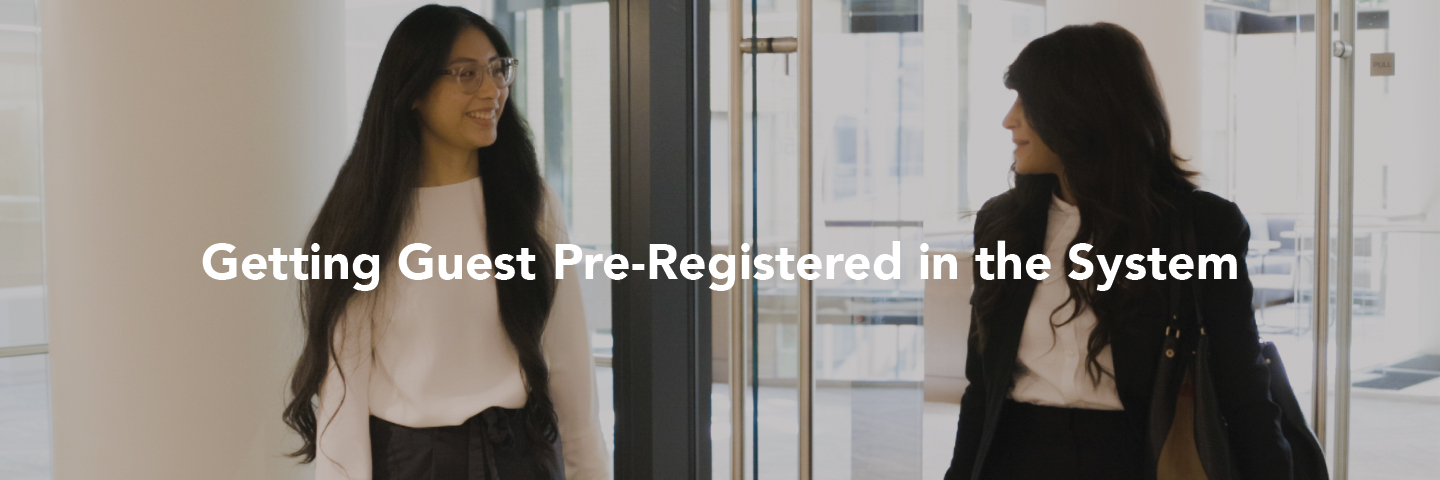
Use the portal to enter one
or many guests
or even mass import using excel.
Initial Set Up: Log into your personal myKastle and select the “Visitor” tab. To create a username, type your authorized card number you are creating ad click submit. MyKastle access can be limited only to visitor management (as opposed to personnel management).
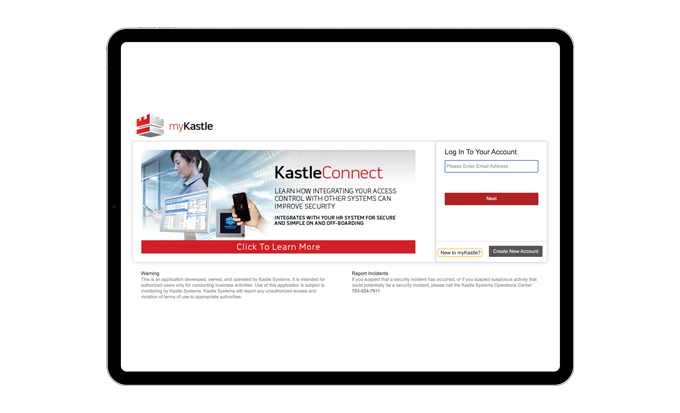
Once logged in to myKastle, select the visitor tab from the home screen.
Select the red “Add Visitor” Button to allow for the ability to add visitors
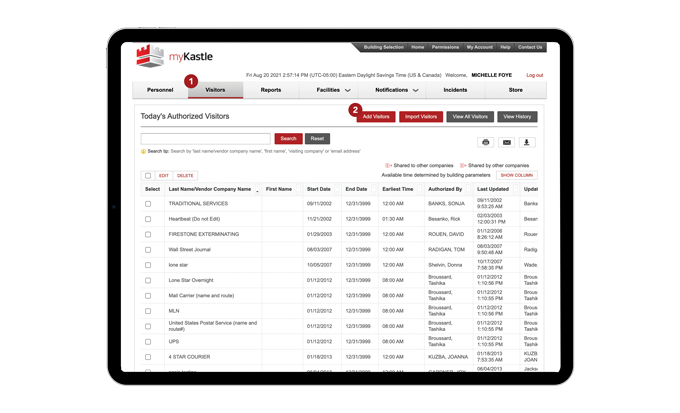
Fill in visitor information. This screen allows you to specify the time frame for when this visitor will be granted access to the building, which company they are visiting, and the floors they can access through the elevator. Click Save to continue. On this page, you can also:
Add a note about the visitor: Type in the General Text field to add specific notes for a visitor (e.g., have them call Bob at extension #1234). This notes field is limited to 100 characters.
Email Address Used at Check-in: Enter the email address and a notification will go that e-mail when the visitor checks in.
Special Instructions: General text field for the user to add specific instructions on how this visitor should be handled or directed once checked in. Not to exceed 100 characters.
Floor: Enter the floor to allow barcode to release floors if elevators are locked.
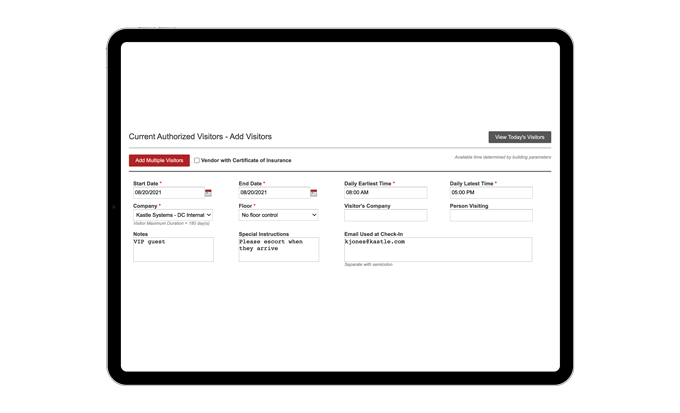
No initial login or setup is required to take advantage of calendar event registration.
Microsoft Outlook or Google Calendar
Simply invite [email protected] to a new Or existing calendar event and our system will Pre-authorize your guests. You need only to quickly Confirm details via a follow up email you receive
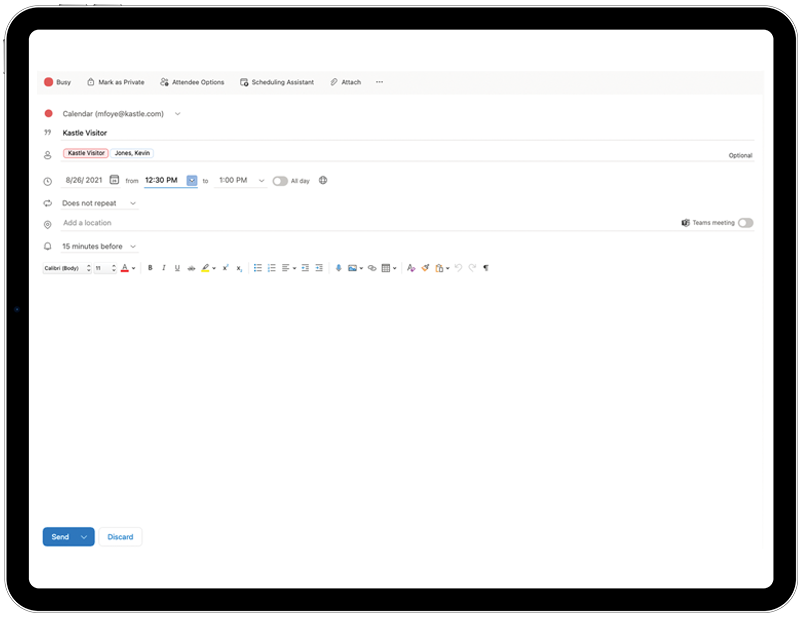
Registration Via E-mail Calendar Invite
You will receive a separate e-mail with a link to confirm your guests
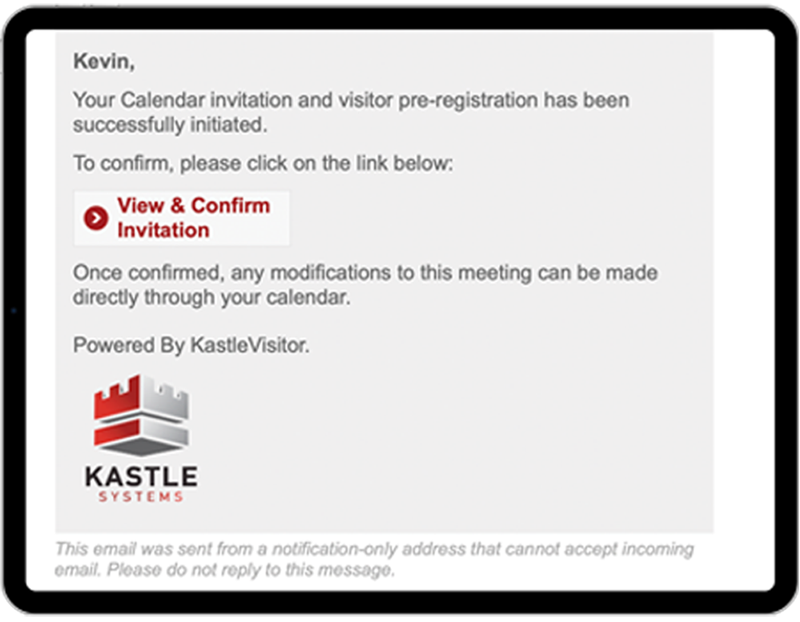
Review and Confirm Details
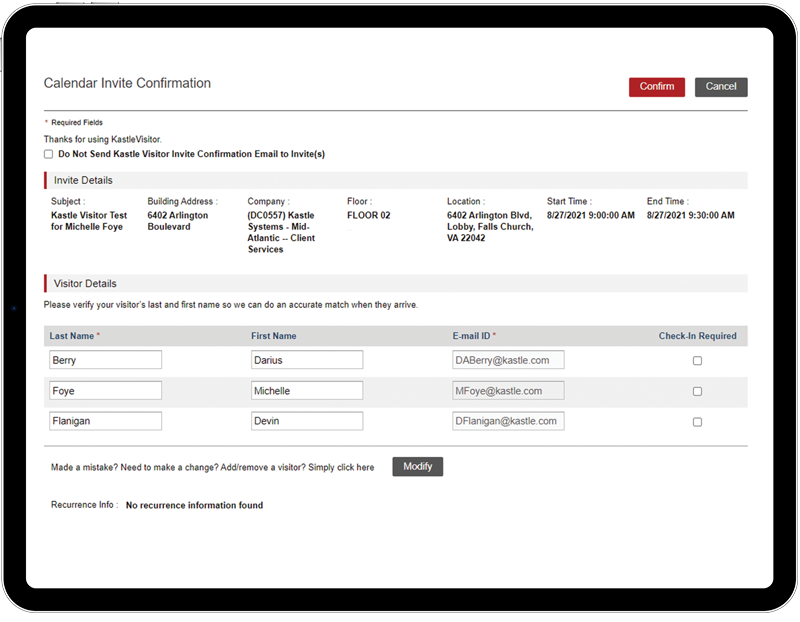
If you have any questions or concerns,
please reach out to us at:
[email protected].
Ready to make your property smarter and more secure? Connect with Kastle's experts to find the perfect solution tailored to your needs.
